Guide to Installing
Palm Software from a Windows Computer
- To start this process, you MUST have a "Palm program" on your computer,
that is, a program designed to be installed in your Palm. These programs all have
names which end in ".prc", e.g., UnDupe.prc, PPrint.prc,
etc. Make sure you have this file and you know where it is located on your computer;
once you have done so proceed with the instructions below. If you only have a ".ZIP"
file, or can't find the ".prc" file, you cannot proceed with these instructions.
- Start your Palm desktop software and you'll see the window below. In the
upper right hand corner (shown in expanded view) is a "popup list" of the
various Palm handheld units which have been HotSync'ed to your computer. Select
the correct user, that is, select the name which corresponds to the handheld unit
on which you want to install the software. Now click on the Install button
on the lower left.
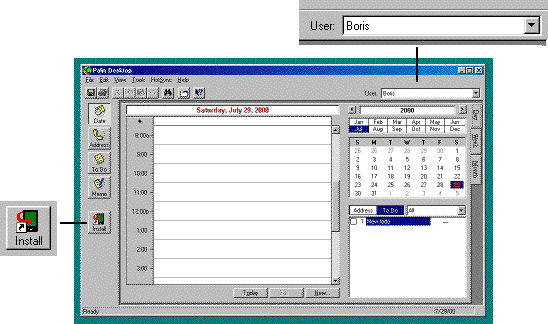
- After clicking Install you'll see the window below. Click on Add.
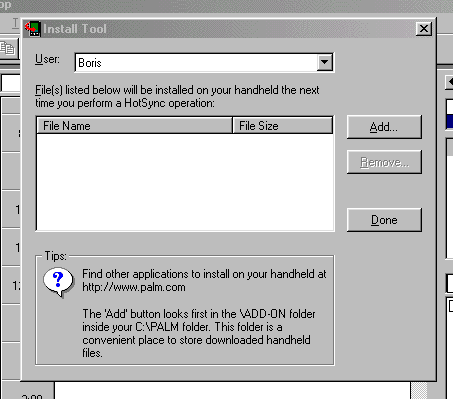
- The window below will now appear. If the "prc" file you are installing
your Palm is in the "Add-on" folder, it will appear in the list on screen.
Often it will be elsewhere. Click one or more times on the small icon showing a
folder with an up arrow (the first icon on the top row) until "Look in"
is displaying the name of the folder in which the "prc" file resides. You
may need to "navigate" around your disk while doing this. If you don't know
how to do this, please read the documentation that came with your Windows computer,
or call Microsoft technical support for help. This is a basic computer operation you
should be familiar with.
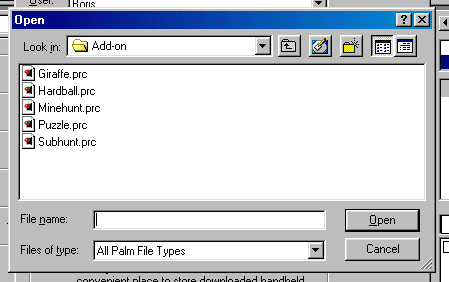
- When you located the folder in which the file resides, you'll see something
like what is shown below. Here, we have located the file UnDupe.prc which is located
on our "C:" drive. Click on the file once to highlight it as shown.
Then click on Open. (This is a misnomer; you aren't really opening this file,
you are simply telling the Palm installer that this is the file to install).
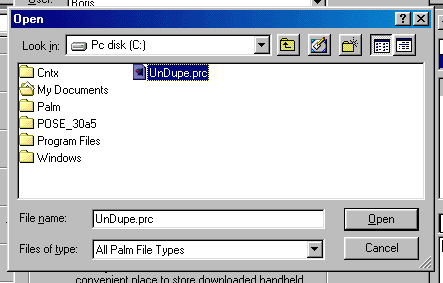
- After selecting the file in the previous step, this screen will now reappear, with
the name of the file you selected showing in the large box. If you want to install
more programs in your Palm at this time, click on Add and repeat the process of the
previous two steps, otherwise, click on Done.
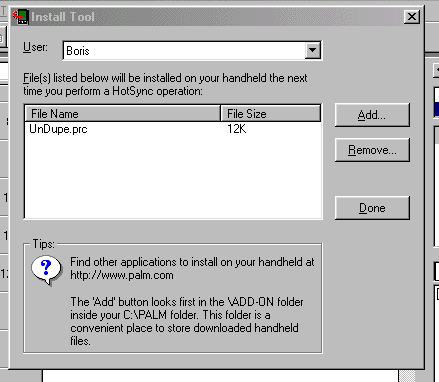
- Finally, the window below will appear. As it says, all that remains is for you to
perform a HotSync operation (putting your Palm in the cradle and pushing the HotSync
button); once the HotSync is completed, the file or files you selected will be installed
in your Palm. Click on OK.
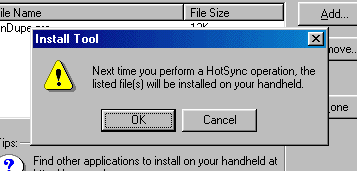
|

